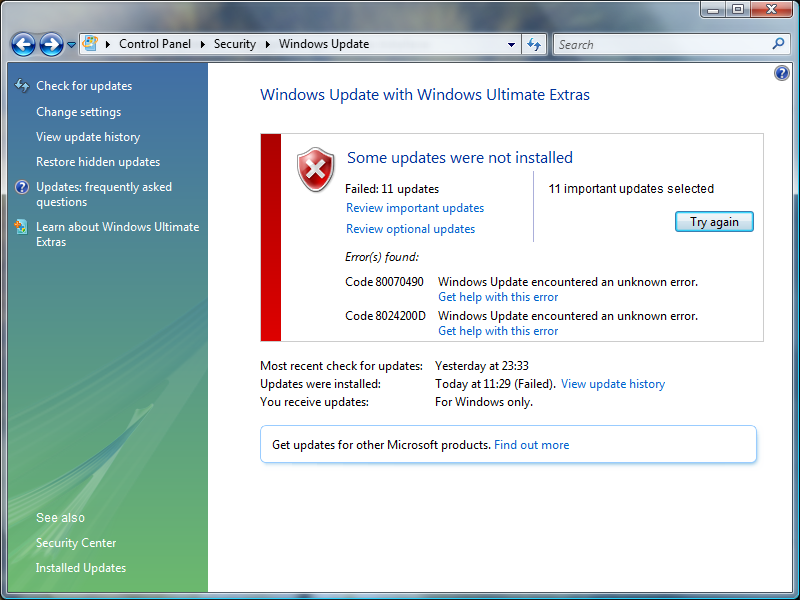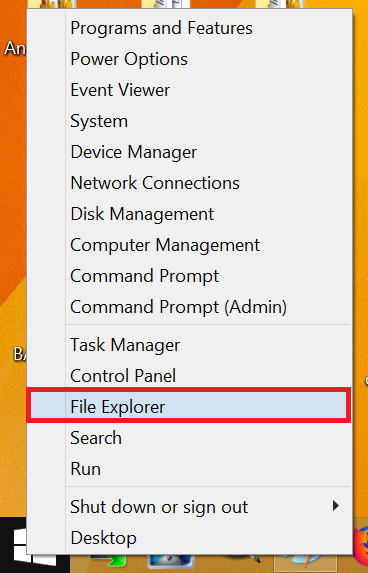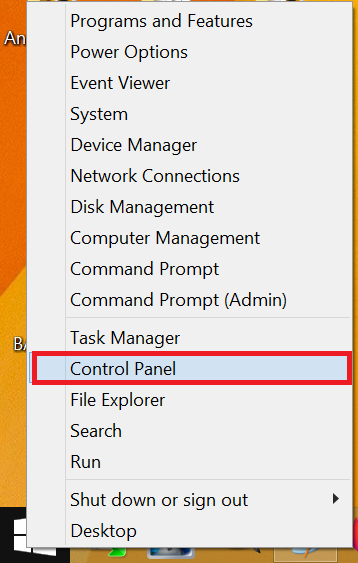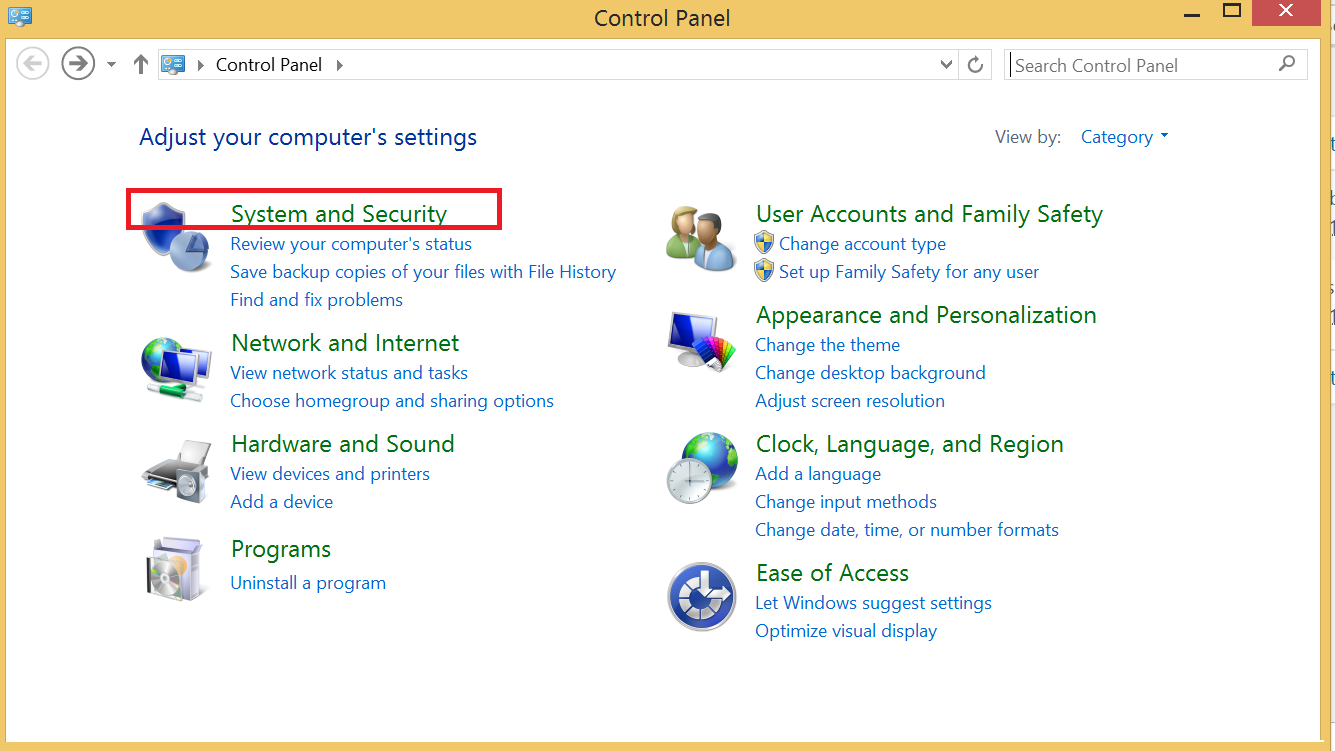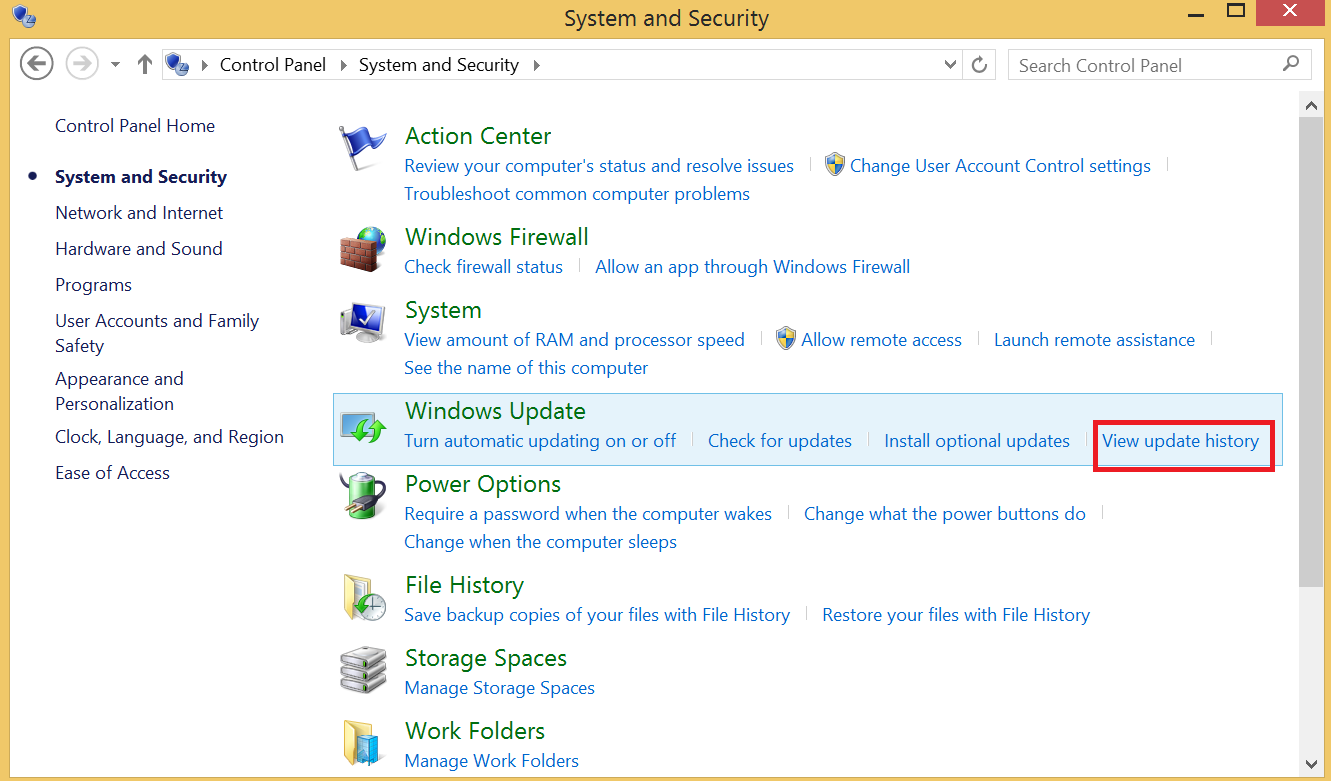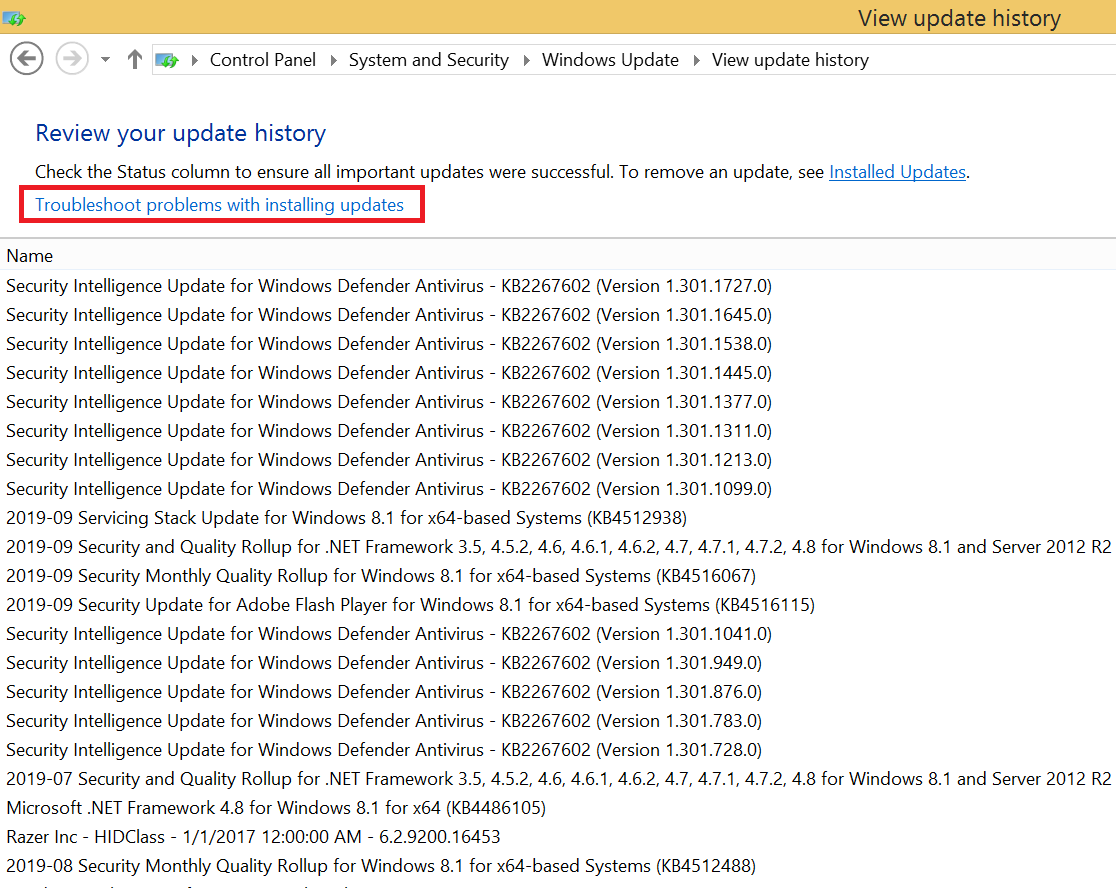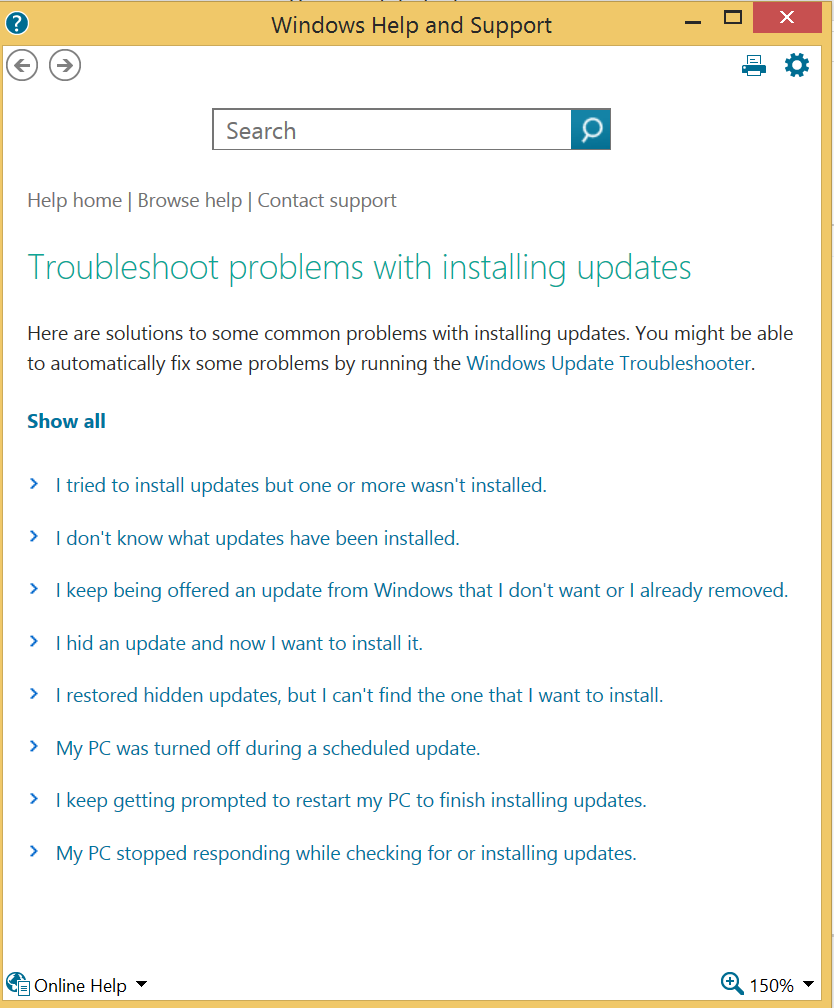The most common cause of Windows Uptate Errors is lack of drive space.
Check your drive space to ensure there is space left.
To do this head to your desktop, right click on the start menu and select “File Explorer.
You will be taken to the following screen where you can see your drive and the space left on it.
On average, Windows Update requires 500mb per month, if you have less than 500 mb available on your drive, you should delete files and programs you don’t need anymore.
What if there is still space on my drive?
If there is still more than 500 mb available on your hard drive, we recommend you first try using the official Microsoft Windows Update Troubleshooter.
Here are links to download the tool:
For Windows 10: https://aka.ms/wudiag
For Windows 8.1: https://aka.ms/diag_wu
For Windows 7: http://aka.ms/diag_wu
Once the download is complete, simply follow the steps in the wizard to find and fix problems with Windows Update.
For previous versions of Windows, Microsoft has stopped offering support, there is therefore no link to download a troubleshooter.
If you are running another version of Windows, we recommend trying Advanced System Repair for Microsoft Windows.
What if the Windows Update troubleshooter didn’t work?
In this case, you have the option to follow instructions that aren’t easy to find in Windows. Microsoft has instructions to solve the most common Windows Update Issues.
You can find these instructions by following these steps:
Right click the start menu and choose “control panel”:
Click “System and Security”.
Click on “View Update History”
At the top of your screen you will see a link that says “Troubleshoot problems with installing updates”.
You will be shown a list of the most common issues, click these links for specific instructions.
That should solve your issue. If none of these steps work, try using Advanced System Repair for Microsoft Windows.