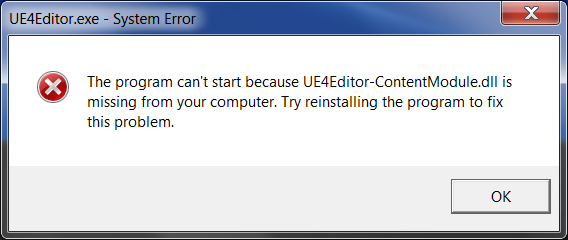Even for the biggest lover of modern technology, computers can still be confusing, inconvenient, and downright frustrating.
DLL files are vital, and often come up in error codes. But what are they, exactly? DLL, short for “Dynamic Link Library,” is a type of computer program that the user, generally, doesn’t use. It contains a number of important computer functions, some of which are shared between programs.
But, if you’d like to focus on the short version, DLL files are something you need to run pretty much every kind of program on your computer. Without the right one, you’ll run into some serious computer problems, if you haven’t already.
The first thing you should do is try to find out what file is missing, and where it’s missing from. Usually, it will be missing from the folder where the program is running. Right click on the program icon, and select “Open File Location.” This will take you to the main folder for the program. Either in this folder, or in a sub-folder, you’re likely to find the .DLL file in question. It may be missing, or it may be there, but not working correctly.
Whether the file is there or isn’t, the next step is the same: You’ll have to replace the missing .DLL file.
In theory, this should be simple. All you need to do is move a fresh copy of the .DLL file into the folder from which its missing. If the .DLL file isn’t missing, but just isn’t working, you’ll have to delete it from the folder first. Or, if you’re not sure you want to permanently delete it, just rename it before you drop the new file in.
The problem is getting a hold of the .DLL file in the first place. Hopefully, your error message has told you which .DLL is missing. Once you have the name of the .DLL, you’ll need to find a working replacement copy. This can usually be found on an installation disc, and installation folder, or from the software company’s website.
It is also possible that your anti-virus program has deleted the .DLL file in question. Usually, anti-virus software targets only malicious files, but sometimes, they can get a false positive and delete the wrong file. This may be the reason why, no matter how many times you replace the missing DLL file, it’s never there when you check back. How you deal with this will depend on your anti-virus software, but they usually have function that lets you whitelist specific files.
There are two more options for dealing with missing .DLL files, although they’re a bit more time intensive. The first is to run a repair installation on the program. This isn’t a universal feature, but some programs have a self-repair function built into the installer. By running the installer, the program will replace any missing or damaged files.
Your final option is to uninstall the program and reinstall it clean. Make sure that any files you need, such as MP3s or image files, are tucked safely away. After a reinstall, you can put them right back where you found them.