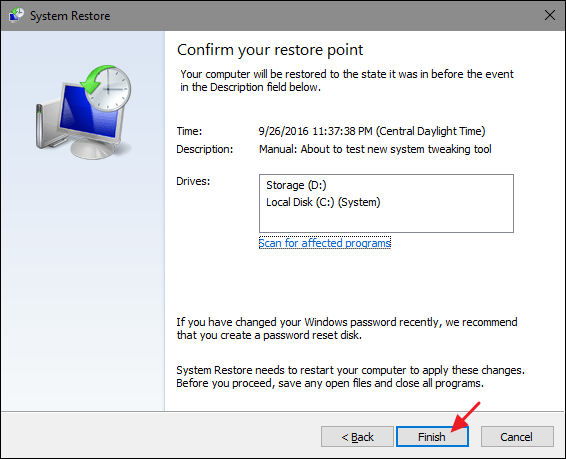Windows Restore is the ultimate contingency plan. When your computer runs into problems, it can often be difficult to extract yourself from that mess. Even if you know what the problem is, your computer may be malfunctioning so badly that you just can’t get to the folder or the window you need. So what do you do when your computer is broken and nothing you do seems to fix it? Simple: you turn back the clock.
Windows Restore is a so-called “Recovery” program. Every day, or every week, depending on your settings, Windows Restore will take a snapshot of your system settings. This snapshot, known as a “Restore Point,” is then stored on the computer. If a problem arises, Windows Restore removes the newer, problematic data with the older, more stable data.
The process itself is fairly simple. First, you’ll need a restore point. Open Control Panel, click System, and then click “System protection.” From there, you will have the option to create a restore point, as well as the option to have restore points generated automatically. The process is not a long one, and many people set their restore point creations to happen in the middle of the night, when they’re least likely to be bothered by it. Creating restore points manually is also a smart idea if you’re just about to make some change to your computer, such as a new piece of hardware. If it ends up being problematic, you can “rewind” to right before the problem started.
To run Windows Restore, open the Control Panel, click System, and then click “System Protection.” Click the “System Restore…” button. All you’ll need to do is follow the simple on-screen instructions. Keep in mind, however, that once this process begins, you won’t be able to interrupt it. Also keep in mind that, whenever you run Windows Restore, a restore point is automatically created. That means that the changes made by Windows Restore are easy to reverse,.
So how does using Windows Restore solve the problem? Well, in a way, it doesn’t. Remember, Windows Restore operates a bit like a time machine, but it is not actually a time machine. Your files should still be intact, even the ones that were causing the problem in the first place. All Windows Restore has done is reset system files to an earlier, more stable version. If, for example, it’s a particular program that is causing the issue, you should still make sure that the program has been thoroughly uninstalled. If you run it again, you can expect history to repeat iself.
This is one of the drawbacks of Windows Restore: it doesn’t really solve anything. It just gives you another chance to do it right and, hopefully, not make the same mistakes this time through. It is also a fairly blunt tool. Windows Restore wipes away both good and bad changes alike.