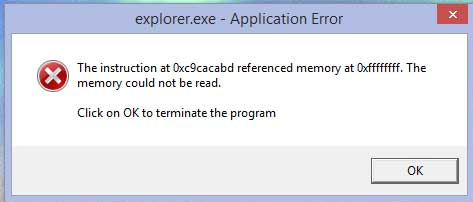Application errors are some of the most common computer problems you’re likely to run into, and some of the most annoying.
Unfortunately, an application error is a sort of catch-all term, and doesn’t really tell you much in the way of specifics. What it means, essentially, is that a program–technically known as an application–has run into some kind of problem, and shut down. It could have shut down because it froze, or it may have run into an error and, in an attempt to stop further damage, shut itself down. Or your computer may have shut down the program itself. Whatever it is, your program—or programs—aren’t working right, and there can be a lot of reasons for that.
For a start, there are some quick, easy things that you can do to increase your chance of fixing the problem. In fact, the following actions can act as cure-alls for any number of computer-related problems.
First, run a virus scan. Unlike in fiction, where viruses are like a bomb that destroys your computer, actual computer viruses are usually more subtle. Sometimes, you may not even notice a performance change, which is why regular virus and spyware scans are necessary. Use your installed anti-virus and anti-spyware program, or download a free one like Malware Bytes.
Then, make sure all your drivers are properly updated. Each piece of hardware in your computer has at least one hardware driver, and if they aren’t up-to-date and installed correctly, you’ll run into boatloads of problems. If, for example, you get an application error every time you try to play a video, you may want to make sure your graphics card is properly updated.
If this doesn’t work, you’ll have to identify the problem directly. The first thing you need to do is figure out exactly what you were doing when the problem occurred. Usually, it’s obvious what application is to blame, but it isn’t always.
Try to recreate exactly what you were doing when the error occurred. Open up the program that is experiencing problems, and do the same thing that you were doing when the error occurred. If you can’t get it to happen again, it may have been a fluke, or you may not be recreating it just right. Make sure the same settings are set, and the same background programs are open.
Once you’ve narrowed down the problem, you have a few options. Right off the bat, you should update, repair, or re-install whatever program is malfunctioning. Sometimes, two different programs just won’t work together, and you’ll need to find an alternative. But usually, the problem is with the application itself.
Check the error messages you’re getting. Are they numbered? Many error messages come with a code, making it easy to check online. If there is no code, type into your search engine the exact text of the error. Remember, no matter what error you’ve run into, someone else has too, and odds are there’s a solution.
If all else fails, you’ll have to run a System Restore. System Restore resets your computer to how it was hours, days, or weeks ago. If you really can’t find what the problem is, just roll back your computer to when it did work properly.